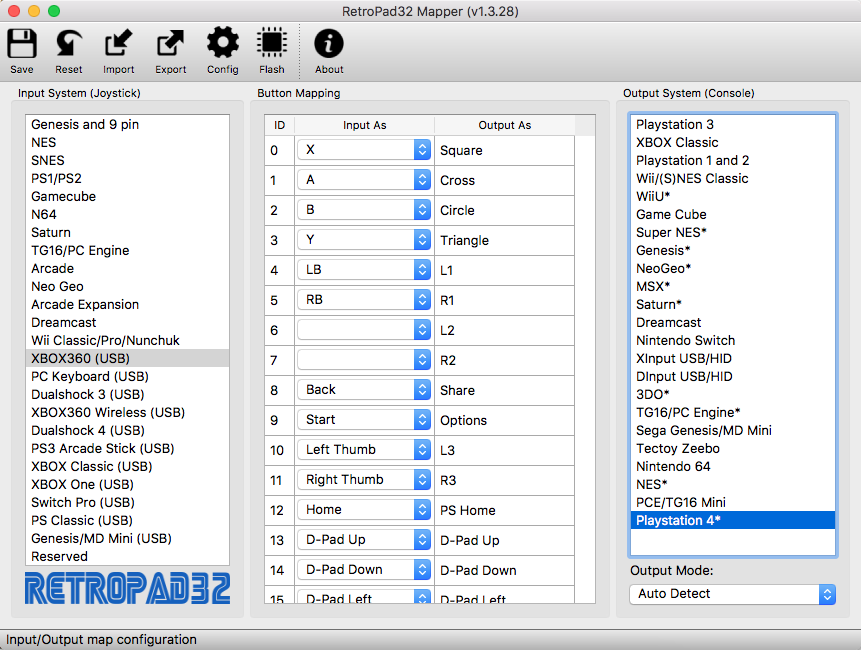- AVIFRate
- ArDUMPino - Game cartridge ROM reader based on Arduino
- BT2VEC - XBOX One (Bluetooth) controller adapter for the Vectrex
- Ferramenta rombank para o "A GameBoy Emulator (agbe)"
- Ferramentas Java para imbNES com Linux
- IM Café
- KBD2SNES Adapter
- LinuxCrypt
- ListaTelemarMobile
- MCMania
- MD2PCE - Sega Genesis controller adapter for TG16/PC-Engine and USB
- PSX RetroPad Adapter
- PSX2VEC - Playstation controller adapter for the Vectrex
- RetroFi Adapter - Low-Latency 2.4G Wireless Multiplayer Joystick Adapter
- RetroPad32 Adapter
- RetroPad32 Multi-Out Add-on Board
- RetroPad32 USB Input Module
- RetroVGA Scanlines Generator
- SGCExplorer - Sega Genesis Cartridge Explorer
- STM32 HID Bootloader
- Simple Disk Catalog .Net
- SimpleFE - Simple Emulator FrontEnd
- USB RetroPad Adapter
- USB2Classic Adapter
- Wii RetroPad Adapter 2
The RetroPad32 adapter is a joystick adapter compatible with several classic controllers from those good old beloved systems such as the Sega Genesis, Super NES, NES, Sega Saturn, and others. As seen on Game Sack: It doesn't only accepts several controllers as input, but it also allows you to connect those retro-controllers to your PC, PS1, PS2, PS3, Classic XBOX, Game Cube, Nintendo 64, Nintendo Wii, Sega Dreamcast and more! Oh, do you want to play your Nintendo Switch with the Sega Saturn or Sega Genesis controllers, for example? Now you can! :)
The RetroPad32 adapter is based on the 32-bit 72Mhz ARM Cortex M3 micro-controller from ST. Moving to the 32-bit ARM architecture allowed for more fun possibilities. There are tons of RAM and FLASH memory available for the adapter firmware. That allowed for adding connectivity support (USB) to the Nintendo Switch console, for example. And there are still lots of free memory, making it possible to add new controllers and consoles support to the adapter in the future!
Compared to my other controller adapters, here are the outstanding features of the RetroPad32: - Added XINPUT USB output support when connected to PCs (DINPUT is still an option) - Added output support to the Nintendo Switch (via USB) - Extra RAM and FLASH memory for additional functionality in the future
Here are the RetroPad32 currently supported controllers: - NeoGeo controller (doesn't require any extra input cable - connects directly to the RetroPad32's DB15 port) - Sega Genesis, Sega Master System, Atari 2600 controllers (and compatible controllers) - NES controller - SNES controller - Playstation 1 and Playstation 2 controllers - Nintendo GameCube controller - Nintendo 64 controller - Sega Saturn controller - Turbografx 16 and PC-Engine controllers - Sega Dreamcast controller - Nintendo Wii Classic Controller and the Wii Nunchuk NEW: RetroPad32 USB Input Module With the RetroPad32 USB Input Module, it's now possible to connect USB controllers, keyboards and arcade sticks to the RetroPad32, so they can be used on a plethora of classic and modern systems. Some USB devices that are currently compatible include: - USB XBOX 360 Controller
With the RetroPad32 adapter, you'll be able to connect the controllers listed above to the following systems and consoles: - PC, Mac OS and Linux based systems, including Raspberry Pi, via USB (DINPUT or XINPUT) - MS Classic XBOX - Sony Playstation 1 and Playstation 2 - Sony Playstation 3 - Sony Playstation 4 (Requires Auth Module connected to RJ45) - Nintendo Wii U (via USB and also Wiimote connection) - Nintendo Wii (via Wiimote or Gamecube port connection) - Nintendo Switch (via USB connection) - Sega Dreamcast - Nintendo Gamecube - Nintendo 64 - Sega Genesis/Mega Drive Mini (via USB connection) - Sega Genesis, Nintendo NES, Nintendo SNES, NeoGeo, MSX and Sega Saturn via special expansion board - NEW: MS XBOX 360 - needs original X360 wired controller temporarily connected to the RetroPad32 via USB Input Module when plugging in for initial pad authentication. - NEW: MS XBOX One - needs original XOne wired controller temporarily connected to the RetroPad32 via USB Input Module when plugging in for initial pad authentication. RetroPad32's output auto detection can take up to 60s depending on the console/system it's connected to. Note: 8BitDo M30 2.4g DB9 wireless receiver is not compatible with PS1, PS2, N64, GC and Wii! Auth ModuleIn order to connect the RetroPad32 to the Playstation 4 and not getting the 8 minutes USB cut-off you need to connect the Auth Module to the RetroPad32 via the RJ45 port:
Mapper Tool
Mapper tool for configuration and flashing can be downloaded here The mapper tool allows you to update the firmware of the RetroPad32 adapter and, if you need, to map the buttons for each of the supported joysticks. It also allows you to set which is the default USB mode, DInput or XInput, among other settings. Follow the steps below in order to flash the RetroPad32 adapter: - Connect the DFU dongle (the loose DB15 connector with no wires attached to it) to the RetroPad32 adapter - Using an USB cable, connect the RetroPad32 adapter to the PC - Open the mapper tool, make the settings as you wish and click the Flash button - Optionally, you can save the settings by clicking the Save button so you will keep the current settings the next time you load the mapper tool |
|||